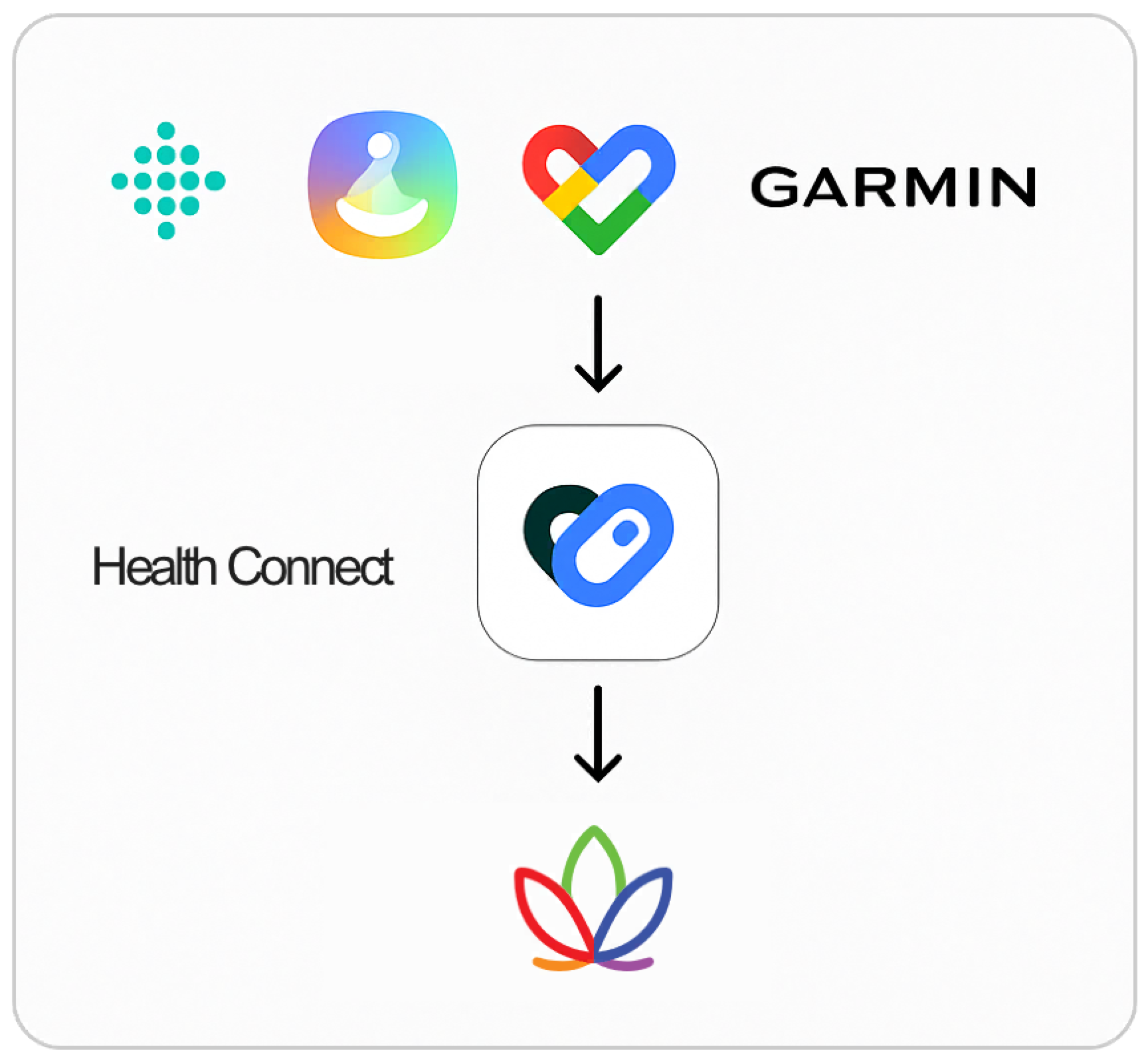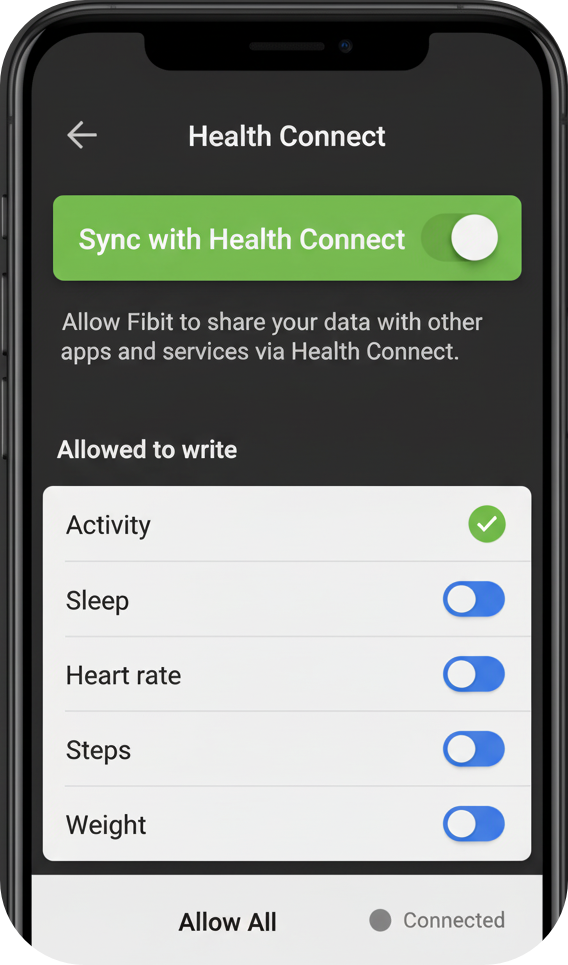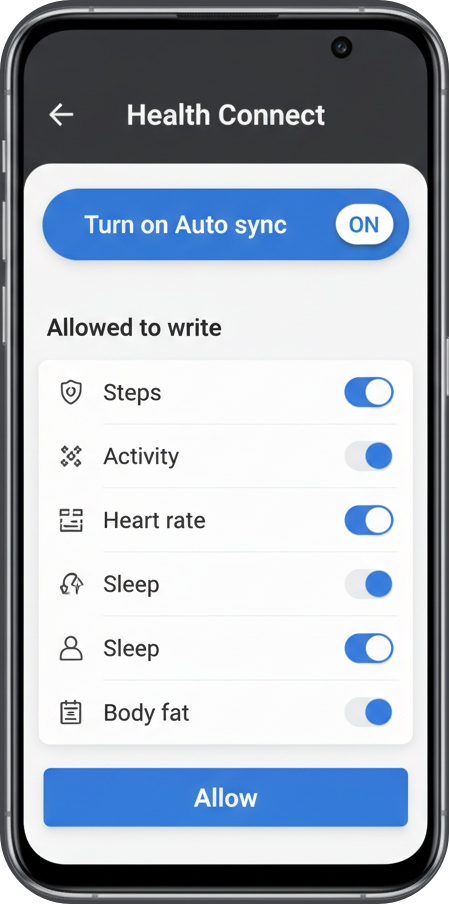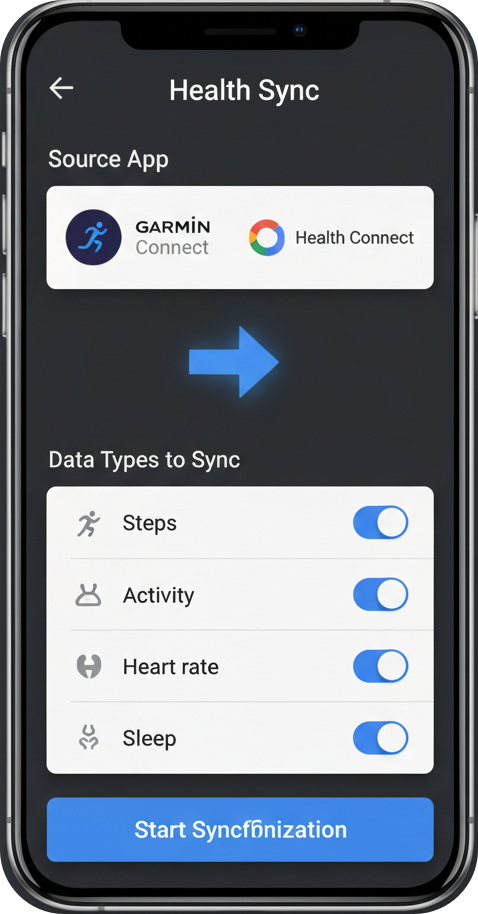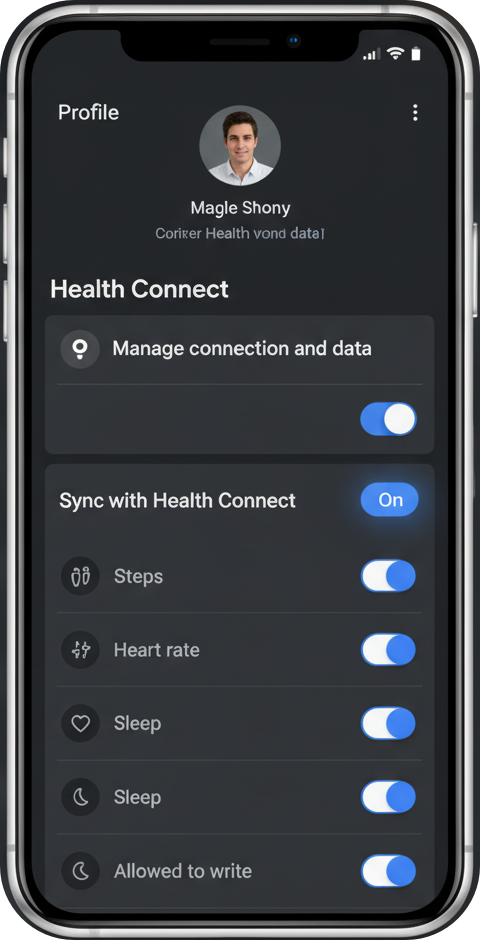Connecting Your Android Health Data to CaKao (via Health Connect)
What is Health Connect on Android?
Unlike Apple Health on iOS, Health Connect on Android acts as a secure, central "gateway" to manage your health and fitness data.
Your Health App (e.g., Fitbit, Samsung Health, Garmin): This app collects data directly from your wearable device or phone sensors.
Health Connect (The Gateway): Your health app needs to be set up to write its data to Health Connect.
CaKao App: Your CaKao app will read the data that is stored securely in Health Connect.
In simple terms: Your Health App (Write) → Health Connect (Store) → CaKao (Read)
Important: You must have the Health Connect app installed on your Android device (or it's built-in on Android 14+).
1. Initial Setup: Allow CaKao to Read from Health Connect
The first step is always done in the CaKao app, where you grant permission to read the data from the Health Connect gateway.
Open the CaKao App.
Navigate to the Moves section.
Select Android Connect.
You will be redirected to the Health Connect screen. CaKao will ask to read specific health data (e.g., Steps, Calories, Steps).
Review the permissions CaKao is requesting, and then tap Allow or Done.
Here's an example of what you might see:
2. Connect Your Specific Health App to Health Connect
The next crucial step is making sure your primary health app (the one that collects your data) is set to write its data to Health Connect. The steps vary slightly depending on your app:
A. Fitbit
Fitbit is directly integrated with Health Connect.
Open the Fitbit App on your Android phone.
Tap on the Profile icon/photo in the top-left corner (or the Today tab).
Find and tap the Settings icon (gear symbol). Or, in some versions, navigate to the Today tab and tap the devices icon (like a watch) → Apps section → Health Connect.
Tap on Health Connect.
On the Health Connect screen, ensure the Sync with Health Connect toggle is turned ON.
You will be prompted to choose which data types Fitbit is allowed to write to Health Connect. Please select all the data types that CaKao needs (Steps, Sleep, etc.) to ensure a complete sync.
Tap Allow to confirm your choices.
Here's an example of the Fitbit app's Health Connect setting:
B. Samsung Health
Samsung Health has a built-in option to connect to Health Connect.
Open the Samsung Health App.
Tap the three-dot menu (…) in the top right corner (or the Settings icon/gear).
Scroll down and tap on Health Connect.
If not already set up, tap Connect or Turn on Auto sync.
You will be asked to grant permission for Samsung Health to write data to Health Connect. Ensure the necessary permissions are toggled ON.
Tap Allow to complete the connection.
Here's how it might look in Samsung Health:
C. Garmin Connect
Garmin devices do not always connect directly to Health Connect. You will likely need a third-party app like Health Sync to act as a bridge.
Note: For the latest Android OS versions (Android 14+), Garmin may be adding native support. Check your Garmin Connect app settings first, but if you don't see a Health Connect option, use the Health Sync app.
Using the Health Sync App (Recommended Method)
Install Health Sync from the Google Play Store.
Open Health Sync and follow the initial setup.
When prompted, select Garmin Connect as your Source (where the data comes from).
Select Health Connect as your Destination (where the data goes).
You will be guided to log in to your Garmin Connect account to grant permission to Health Sync.
You will also be guided to grant Health Sync permission to write data to Health Connect.
Choose the specific data types you want to sync (e.g., Steps, Activities, Sleep).
Once the setup is complete, Health Sync will transfer your Garmin data to Health Connect, where CaKao can then read it.
Here's an illustration of the Health Sync app's main screen:
D. Google Fit
Google Fit data is often available to CaKao through Health Connect, but you may need to ensure Google Fit is writing its data.
Open the Google Fit App.
Go to the Profile tab.
Tap the Settings icon (gear symbol) in the top-right corner.
Scroll down to the Health Connect section.
Tap Manage connection and data or similar.
Ensure the toggle to Sync Fit with Health Connect is ON.
Verify that Google Fit has permission to write the necessary data to Health Connect.
An example of the Health Connect setting within Google Fit:
3. Troubleshooting and Data Flow Check
If CaKao is not showing your data, follow these steps to check the flow:
Check Data in Health Connect:
Find the Health Connect app (often in Settings → Security and privacy → Privacy Controls → Health Connect).
Tap on Data and access → Activity → Steps.
Look at the "Recent data" to confirm your primary app (Fitbit, Samsung, etc.) is listed as the source and is writing data.
If you see your data here, the issue is not with your health app, but likely the CaKao app's permissions.
Check CaKao's Permissions:
In the Health Connect app, tap App permissions.
Find the CaKao app in the list.
Tap on it and ensure the Allowed to read permissions are turned ON for the data types you want to see.
Check Data Source Permissions:
In the Health Connect app, tap App permissions.
Find your primary health app (Fitbit, Samsung Health, etc.).
Tap on it and ensure the Allowed to write permissions are turned ON for the data types you want to share.
If you have confirmed all three points and are still having trouble, please contact CaKao Support with details about your phone model and primary health app.